
If you are trying to send an attachment via email, such as a video, and it gives you an error because it is too large, you will be interested in reading our article. We tell you to step by step how you can send large files by email for free also learn about Browser Extensions to Protect Your Privacy.
It is very common to have to send files and files via email, and it is equally common not to be able to send the file because it is too large or that your recipient is bothered to see his inbox saturated with that file.
How can I send large files for free?
Fortunately, there are several ways to send large ones for free, either with your smartphone or with your computer. Here are some of our favorites:
- WeTransfer
WeTransfer offers one of the simplest and most practical services for sending large files. It is free, you do not need to register or have an account and you can send files up to 2 GB in each shipment.
You can use this service as many times as you want and send the same file at once to up to 20 different people.
WeTransfer also generates a link that you can send to your contacts by email, for example, through which you can access the file you want to send. This link lasts up to 7 days.
- Send Anywhere
This is a new service in Europe compatible with any web browser, with iOS, Android and with all types of operating systems, including Windows Mobile, Linux or macOS.
To send a large file (up to 4 GB), you just have to install the plug-in or extension in the browser you are using, open your email, attach the file you want to send and send the email.
You will see that after installing the plug-in you will not have any problem in sending the file if you have less than 4 GB.
If you use the extension for Chrome or Outlook, the size limit is extended up to 10 GB, and if you use Android or iOS 20 GB.
This service also does not require you to register on any website, so it is as convenient and fast as WeTransfer.
- MailBigFile
MailBigFile is another quick and easy to use option. It allows you to send 2GB files and upload more than one file at the same time. The sender will have 10 days to download the files that you have sent through this service.
The interface is not as clear and “clean” as in WeTransfer, but still, it is still a good service to turn to if you want to send large files for free.
- Hightail
Hightail , initially known as YouSendIt, requires that you register on its website in order to use its free version.
Although the fact that you have to subscribe makes the service not as fast and practical as in the options explained above, it is still a decent and solid service to send files.
It allows you to send files up to 250 MB, in addition, it allows you to store up to 2 GB and gives you five electronic signatures.
Hightail offers other services such as data encryption, receipt verification and access through an app.
- Dropbox
Dropbox is probably one of the best known cloud storage services . Thanks to him, you can share files with your contacts, even if they are not members of the Dropbox platform.
You can store up to 2 GB for free and, if you wish, you can increase the storage capacity to 16 GB if you send software recommendations to your contacts.
There are also paid subscriptions that, in addition to increasing storage space, have extra tools and facilities.
- Google Drive
Similar to Dropbox or OneDrive, Google Drive offers you space to store your files in the cloud and be able to access them from any device with Internet access.
If you have a Google account (you will have to have it in order to use Google Drive ), you will have 15 GB of free space.
Google Drive is not exclusively designed as a service to send large files to other users, but it offers a very simple tool to use that will allow you to share those files without problem.
- OneDrive
OneDrive is another of the most popular cloud storage services of the moment that will allow you to share large files with your contacts. It works very similar to those described above, Google Drive and Dropbox.
You will have 15 GB of storage thanks to this Microsoft service, and if you need more, you can recommend the service to your contacts and get extra storage.
Any file you store in OneDrive can be sent to your contacts for free. You just have to click on the share button.
- Mail Drop
If you use a Mac, you may not have noticed that there is a free tool for sending files that is integrated with the Mail application.
It’s called Mail Drop , and it works through iCloud. A link will be generated that the sender can use to download the file you want to send, even if it does not use Mail Drop.
If the sender does use Mail, the file will be automatically sent as an attachment in the email, no difference will be noticed with a smaller file.

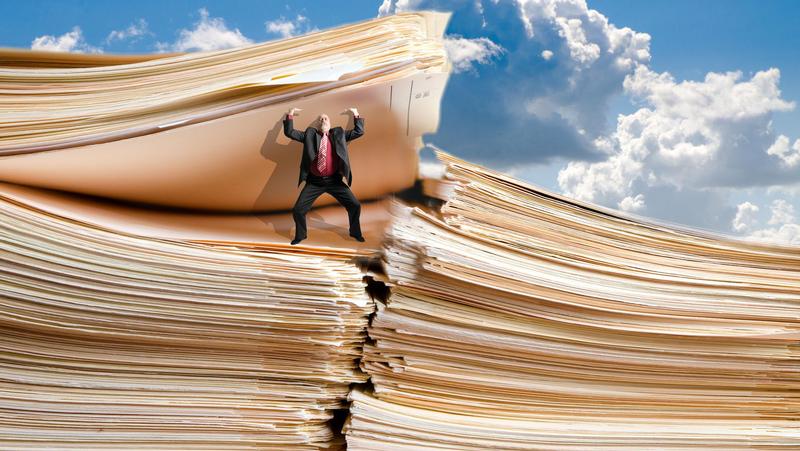





Recent Comments